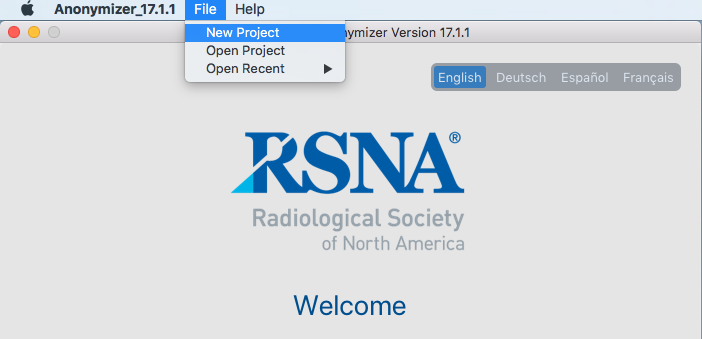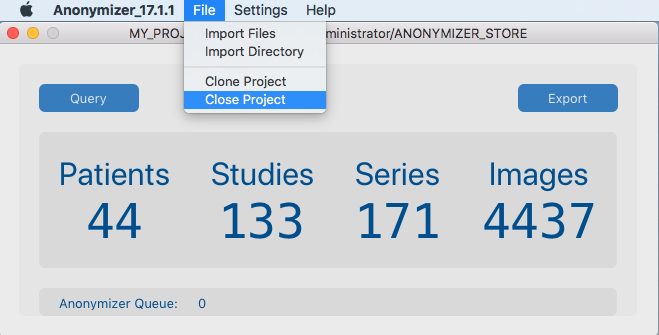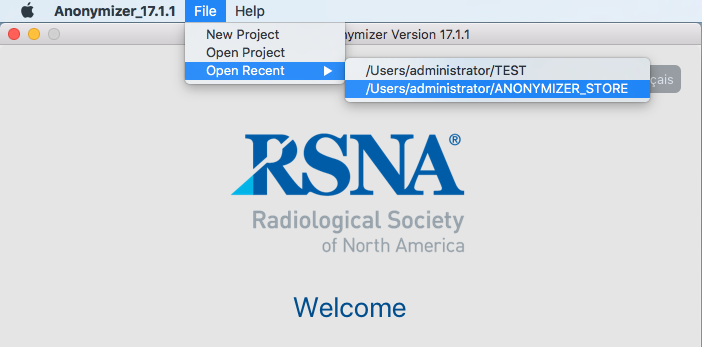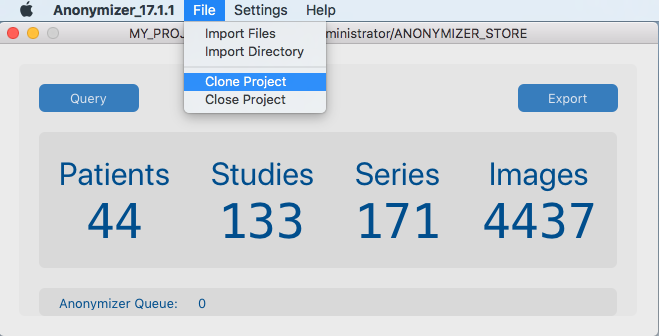Managing Anonymization Projects
Creating a New Project
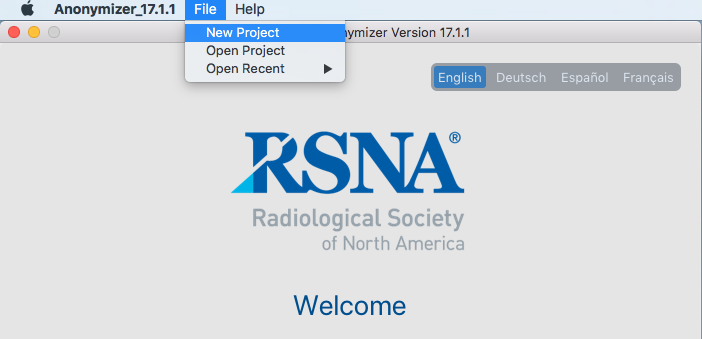
- From the Menu select File/New Project and the New Project Settings dialog will appear.
- Refer to Help/Project Settings for full details.
Closing a Project
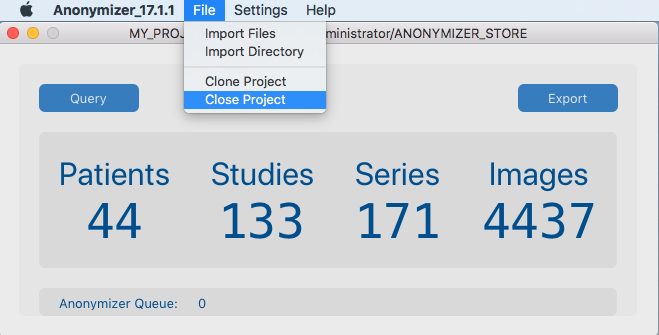
- From the Menu, select File/Close Project or simply close the window with the X button.
Re-opening a Project
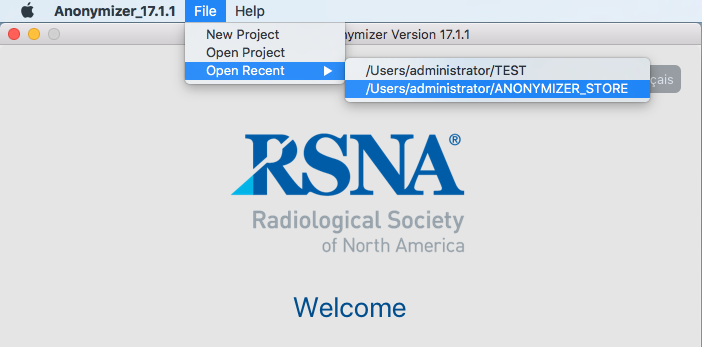
- From the Menu, select File/Open Recent to see a list of previously open projects.
- Click on the project name to re-open it.
- At startup the Anonymizer will re-open the last project if it was not closed when the Anonymizer was shutdown.
Cloning a Project
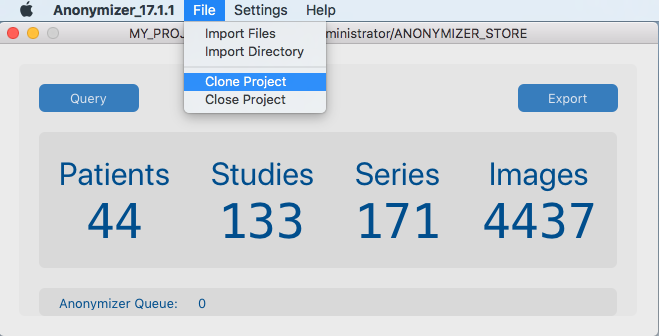
- From the Menu, select File/Clone to clone the current project's settings into a clean new project.
- Select the new storage directory for the clone.
- A New Project Settings dialog box is then presented allowing any setting editing, including new project name and UID Root.
- Only the current project settings via the file Project.pkl will be copied over, no images files.
- The Site ID will be preserved.
- Warning: ensure the UID Root is unique for all your projects to prevent UID clashes.